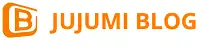The feature can wrap a plane sketch onto a flat or non-planar surface. The wrapped sketch must be a closed outline. The outline can be nested but not cross or open loop. The datum plane of the outline sketch must be tangent to the target plane, so that the surface normal and the sketch normal are parallel at the closest point.
Wrap features can also be applied to multiple faces at the same time, but these faces must belong to the same entity and satisfy the condition of being tangent to the sketch face.
There are three types of coating:
-
- Embossing-adding material to the surface to create raised features;
- Etching-remove the material on the surface to create concave features;
- Scribing-Create the dividing line of the sketch outline on the face.
If you choose to emboss or etch, you can select a straight line, linear edge, or datum to set the draft direction. For straight or linear edges, the draft direction is the direction of the selected entity. For the reference plane, the draft direction is perpendicular to the reference plane.
If the [Draft Direction] is left blank, it means that the cladding of the sketch is orthogonal to the plane of the sketch.
This article will introduce the application method of the coating feature with a cylindrical cam.

This feature of Solidworks wraps the sketch onto a flat or non-planar surface. You can create a plane from a cylindrical, conical, or extruded model. You can also select a plane profile to add multiple closed spline sketches. Wrap features support contour selection and sketch reuse.
The sketch plane must be tangent to the face, allowing the face normal and sketch normal to be parallel at the closest point.
To create a wrapped feature:
Select the sketch you want to wrap in the FeatureManager design tree.
The sketch to be wrapped can only contain multiple closed contours. You cannot create wrap features from sketches that contain any open-loop profiles.
Click Wrap on the feature toolbar, or click Insert, Feature, Wrap.
In the PropertyManager, under the wrap parameters; choose an option:
-
- Embossed. Generate a raised feature on the face.
- Eclipse. Create an indent feature on the face.
- Scratch. Create a sketch outline imprint on the face.
Select a non-planar face in the graphics area for the face that covers the sketch.
Set a value for the thickness.
Choose reverse if necessary.
If you choose to emboss or etch, you can choose a straight line, linear edge, or datum to set the draft direction. For straight or linear edges, the draft direction is the direction of the selected entity. For the reference plane, the draft direction is perpendicular to the reference plane.
If you want to wrap the sketch perpendicular to the plane of the sketch, leave the draft direction blank.
Click on OK.